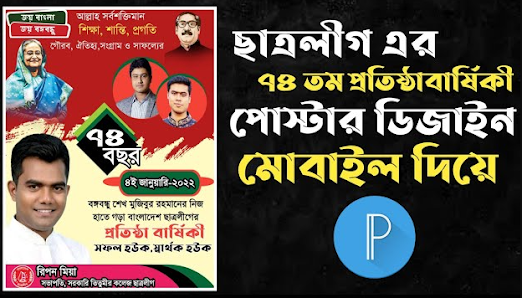১৯৪৮ সালের ৪ জানুয়ারি বাংলাদেশ ছাত্রলীগ প্রতিষ্ঠার পর সর্বপ্রথম মাতৃভাষা বাংলার জন্য সংগ্রাম করেছিল
Welcome to the PLPFree.com blog. In our blog today we will upload a new PLP file.
ছাত্রলীগের প্রতিষ্ঠাবার্ষিকী ২০২৪
Using which you can easily edit i.e. customize through Pixellab app.
The main topic of our post today is “ছাত্রলীগের প্রতিষ্ঠাতা কে”!
And the download button of this file is given below. You can easily download it from there through Google Drive and customize it as per your own.
ছাত্রলীগের প্রতিষ্ঠাবার্ষিকী ফ্রি ডাউনলোড ২০২৪
ছাত্রলীগের প্রতিষ্ঠাবার্ষিকী স্ট্যাটাস
| ||
File Format | PLP | |
Color Mode | RGB | |
Editing Type | Full Customizable | |
File Size | 15 MB | |
Print Ready | Yes | |
File Download | Free | |
Designer | ||
ছাত্রলীগের প্রতিষ্ঠাবার্ষিকী স্লোগান
আপনার জন্য আরো:
*If you believe that any content posted on the PLPFree.com website infringes copyright, you may send us a notification with all relevant information.
What is a PLP File?
PLP file is a Pixellab project. Everything you do with the PixelLab app is saved in this PLP file. You can give this PLP file to your friends or anyone else if you want. Anyone else can add and subtract everything with PLP files on their phone with the help of Pixellab app.
How to add and use PLP File in Pixellab App?
If you want to work with PLP files then you need to download and install Pixellab app on your phone first. Then you need to enter the Pixella app.
Step-1: First open Pixellab. Then you will see the three dot menu at the top right. Click on that menu icon.
Step-2: Then a menu window will appear in front of you. And if you go down a little, you will find an option called Open .PLP File. Click on that option.
Step-3: After clicking a window will open. Right at the top of the window you will see three options. (.PLP) name. After clicking, a file manager will open in front of you.
Step-4: After opening the file manager, enter the folder where you have placed the PLP. If there is a Downloads folder by default, you will find all PixelLab PLP files in the Downloads folder. Or click the top arrow icon and check all folders to find the download folder or the folder that contains the PLP file.
Step-5: When you find the PLP file, click on it. After clicking, 2 options will appear in front of you 1.Open Only 2.Open and Add). Clicking on the first one will only open the file once but not save it. And if you don't save, then to use the file a second time you have to work on the file again following this same rule. And if you select the 2nd option then the file will be opened and saved immediately and you can use it later very easily.